|
iBanking Funds Transfer (Step-By-Step Guide) Click Here to download/print PDF version of iBanking Guide iBanking is a much more convenient form of payment and T8 PTE LTD has a DBS/POSB Account. We strongly encourage you to process your payment via this option, please ensure that you have registered for iBanking services with your local DBS/POSB bank. Alternatively, you can do so online by clicking here. *** As InterBank Funds transfer from non-DBS/POSB bank accounts is not immediate and takes 3-5 days to process, T8 PTE LTD currently do not accept the Inter-Bank Funds Transfer option. We thus accept iBanking transfer from DBS/POSB Bank Account holders only. *** We apologise for any inconvenience caused Kindly follow our step-by-step guide provided below and complete the transaction. The guide below is provided for an existing DBS/POSB user: 1. Login to DBS/POSB iBanking: https://internet-banking.dbs.com.sg/IB/Welcome 2. Upon logging in, click on “Funds Transfer” (#1) >> “Funds Transfer: Manage Payee List & Settings” (#2) >> “Add New DBS/POSB Payee” (#3) (on the left side panel of the screen) 3. Key in the respective fields as follows: My Initials: <Key In> YOUR COMPANY NAME (#4) Payee Account Number: <Key In> 0209010570(#5) Name of Payee: <Key In> T8 PTE LTD(#6) 4. Click ‘Submit’ button (#7) 5. You will receive an SMS from DBS with your password for the One Time Password (OTP) authorization. Press "Sign 1" on your dongle, key in the OTP, Press "Sign 1" again for a 6-Digit PIN. On the screen, enter the 6-digit PIN (#8). Click “Confirm”.(#9) 6. Return to the side menu, click “Funds Transfer” >> “Funds Transfer To Other DBS/POSB A/C” 7. Fill up the form with the necessary information (#1/#2/#3). Click "Submit" (#4) 8. Click "Confirm" (#5) 9. You will receive a SMS confirmation upon successful transfer of funds.
10. Upon successful transfer, send us the following info (via SMS/WhatsApp/WeChat/Viber/LINE) for your account to be credited (omission of any info may cause a delay in the verification process) : My Initials (as in the above iBanking Transaction) $xxxx (amount transferred) AgentID (sgtopup.com account to be credited) + SCREEN-SHOT / PHOTO of ATM Slip or iBanking Transfer Congratulations!! You have completed your payment!! We will then proceed with the processing of your orders and will update you with any further updates. |
T8 Pte LtdA leading distributor and wholesaler of Prepaid Phone Cards in Singapore ArchivesCategories |
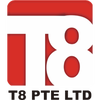


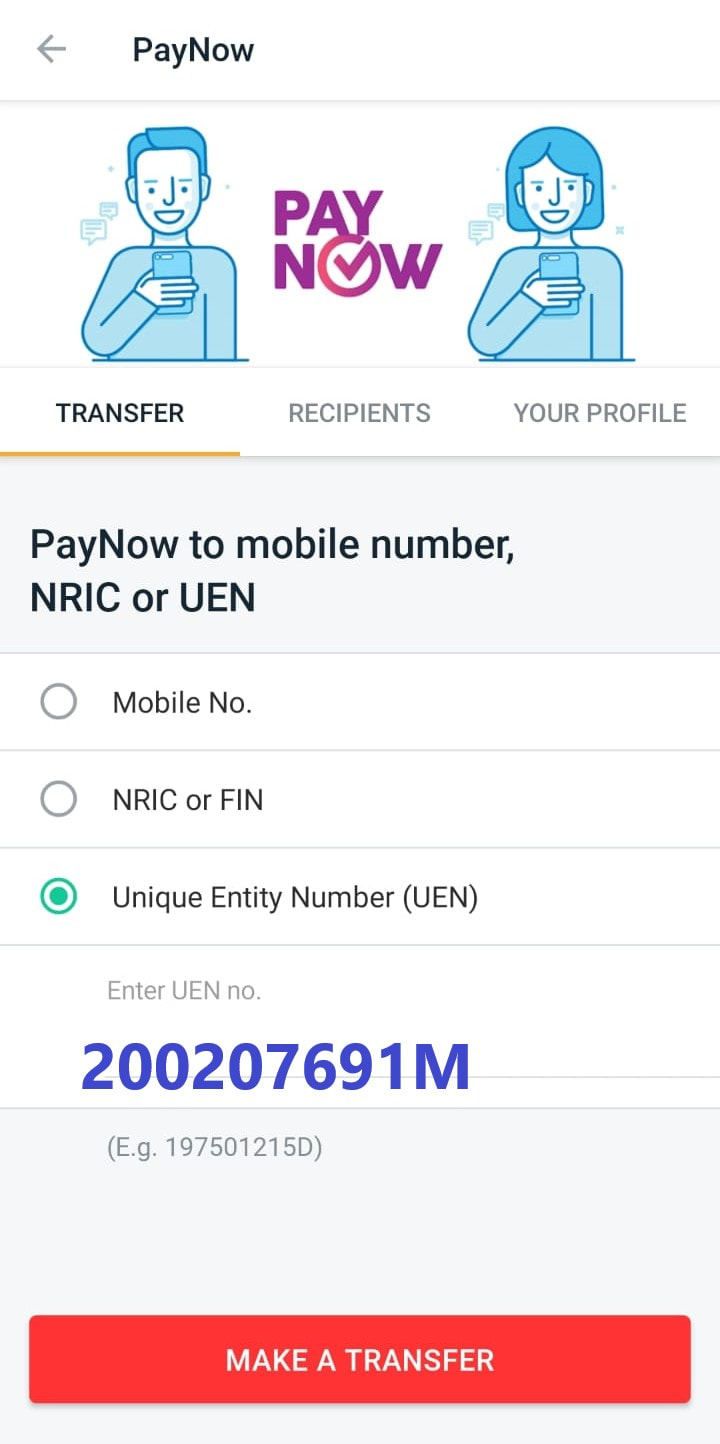
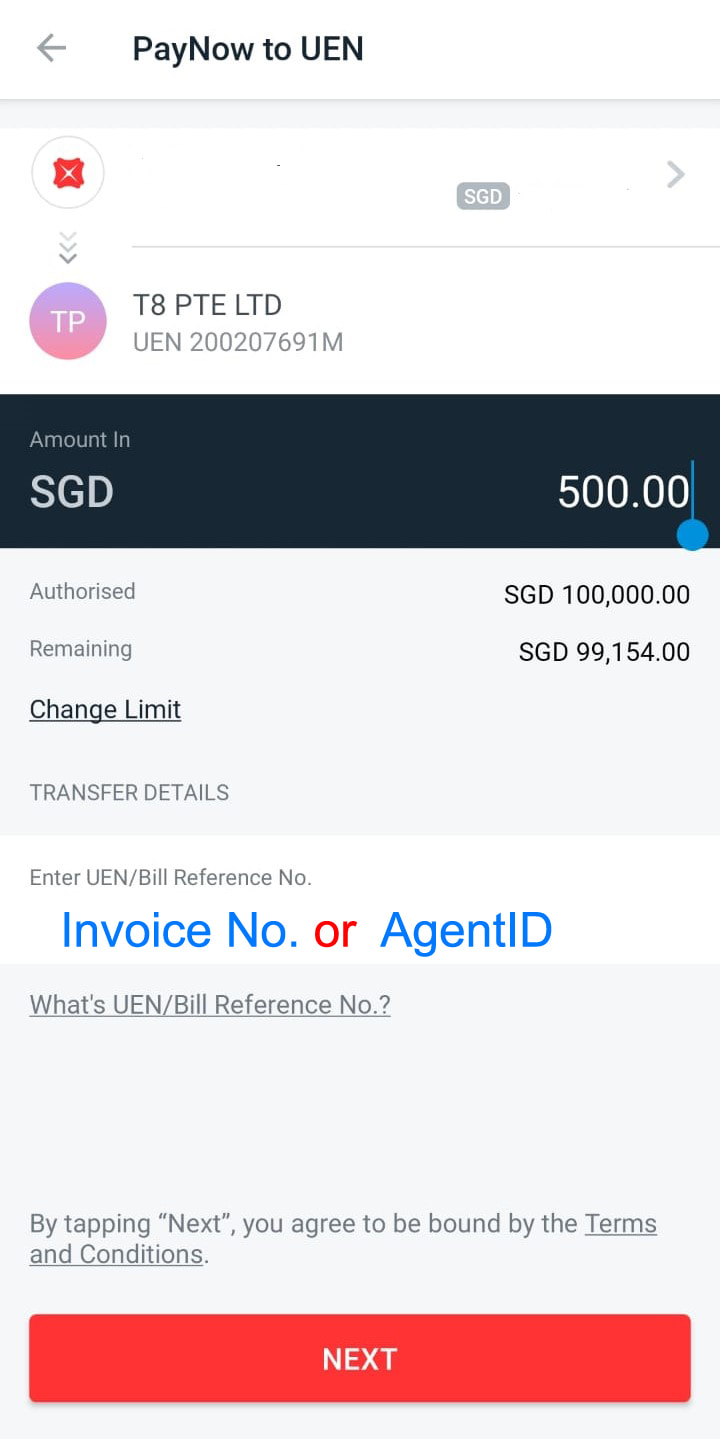

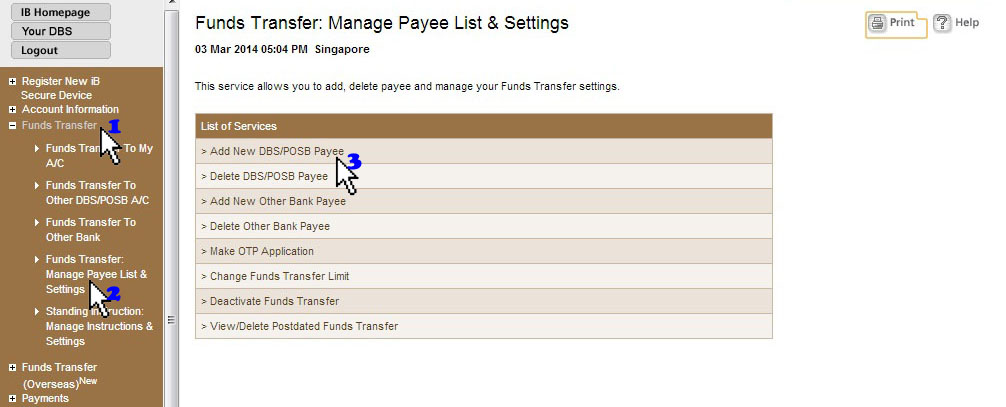
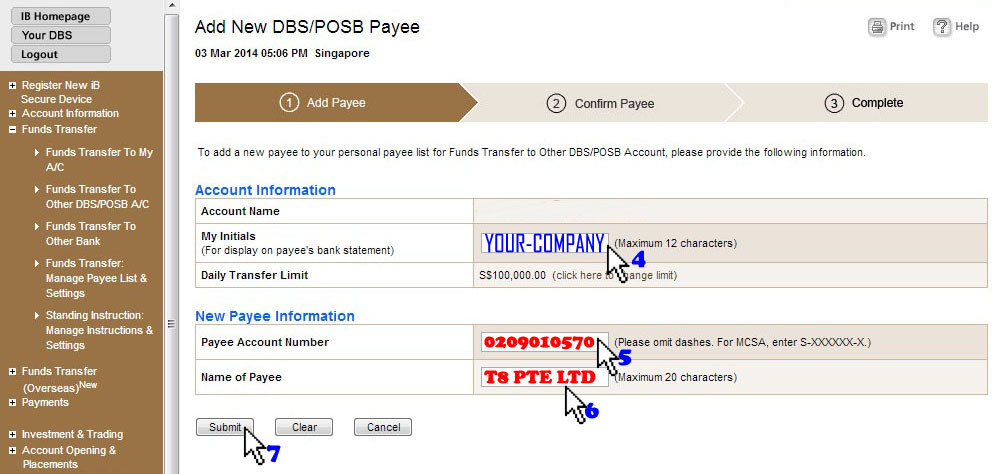
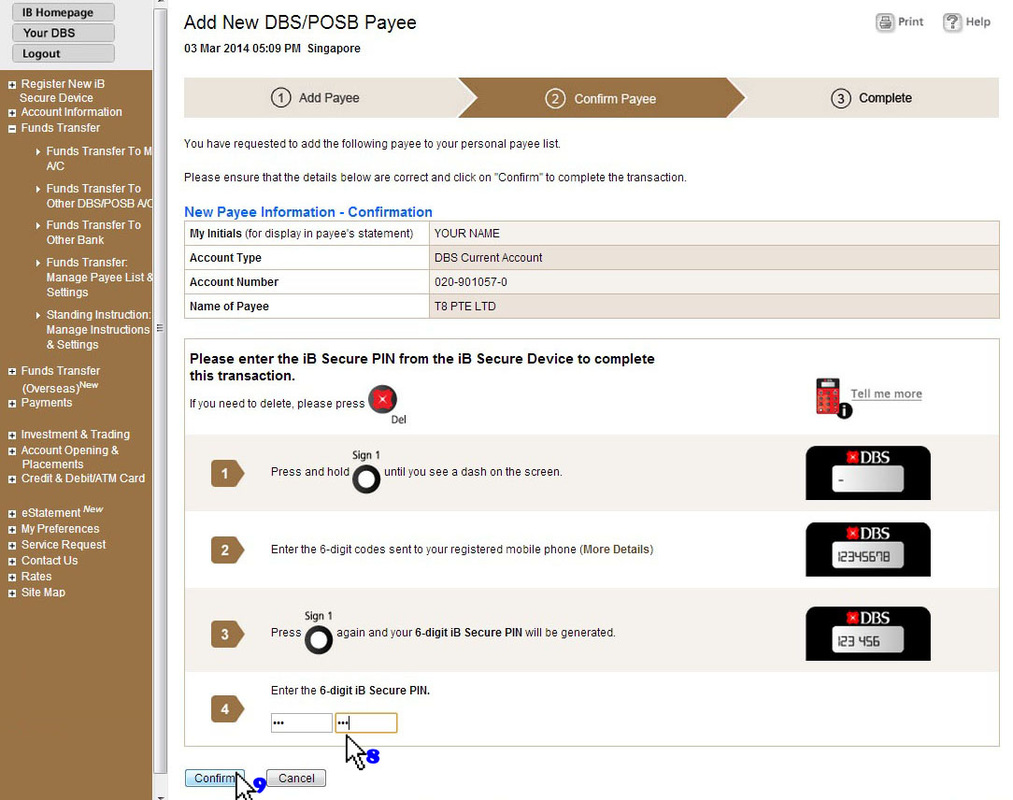
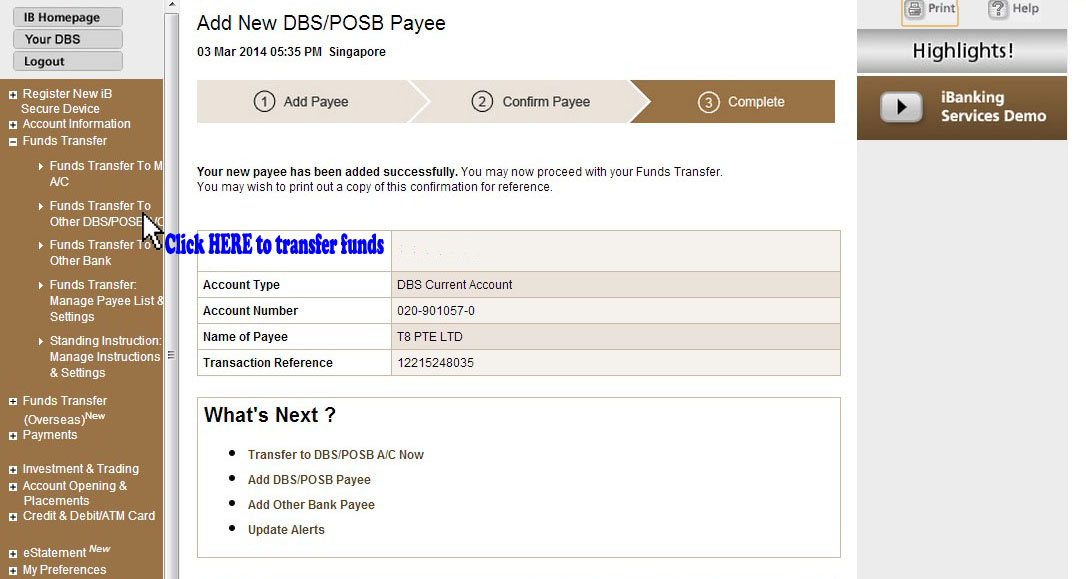
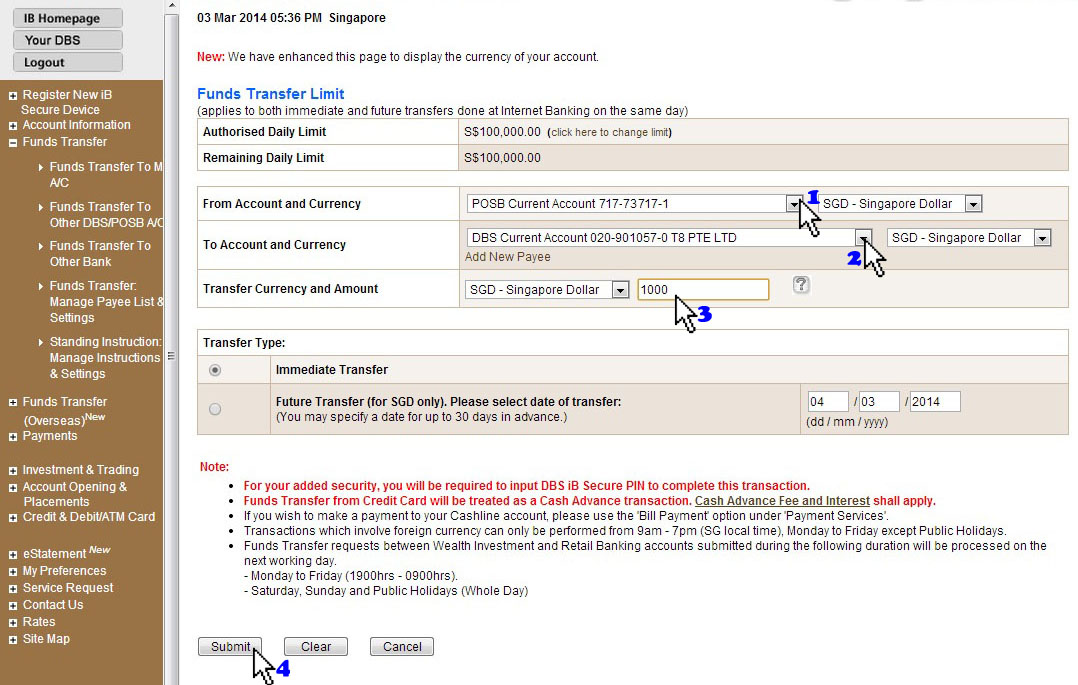
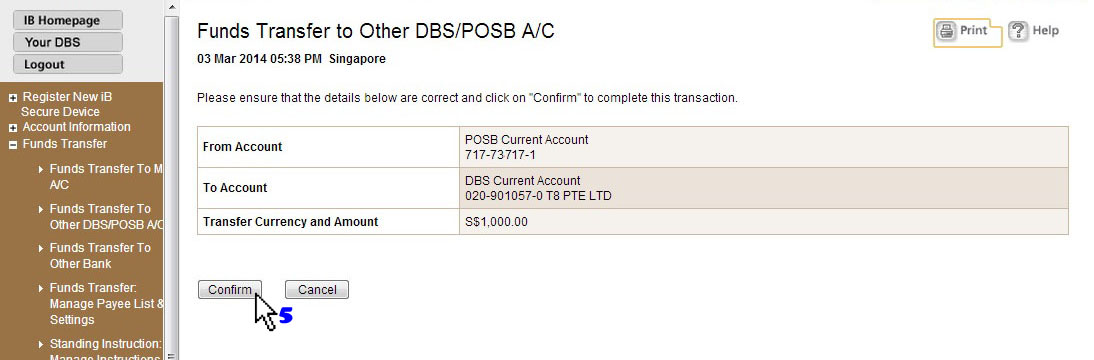
 RSS Feed
RSS Feed
